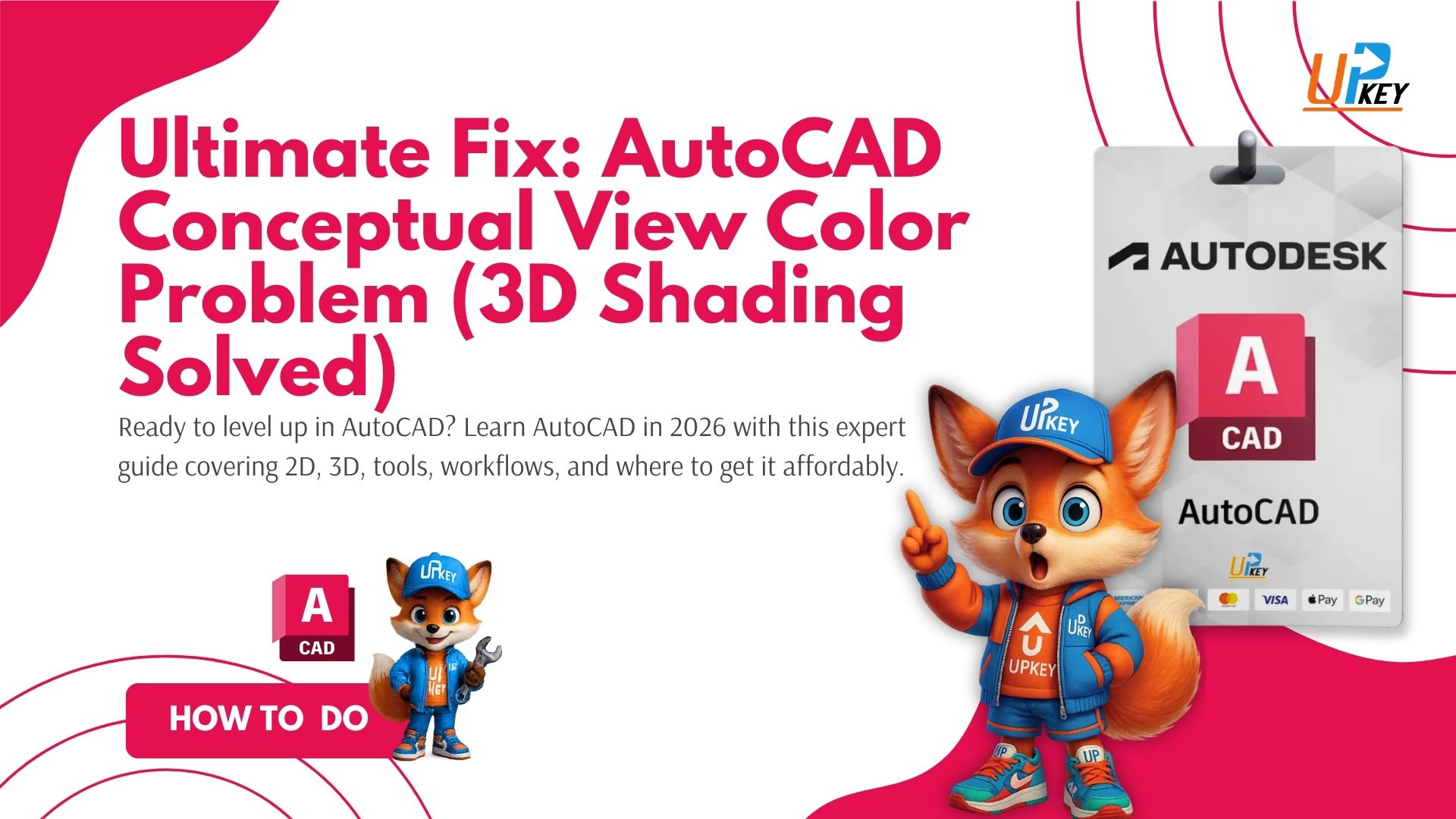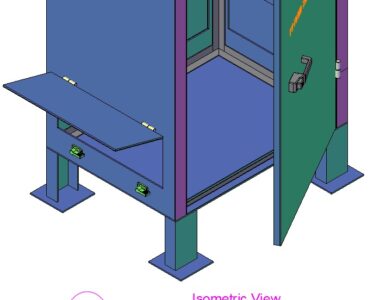AutoCAD Conceptual View Color Fix is a problem many users face when working with 3D models. You assign a solid color—like blue—but some faces appear green, teal, or unevenly shaded in Conceptual View. It looks wrong, even though your materials are set up correctly.
That inconsistency isn’t just frustrating—it can throw off client presentations, affect rendering accuracy, or make your model look unprofessional. And worse, changing the color or layer doesn’t fix it, leaving you stuck wondering what went wrong.
Fortunately, there’s a clear solution. In this guide, you’ll learn how to fix color variation in AutoCAD’s Conceptual View by adjusting Visual Styles settings, using the right Face Color Mode, and applying a reliable 3D shading fix — all step by step.
Problem: Faces Show Different Tints in Conceptual View
AutoCAD’s Conceptual visual style adds soft lighting and shading to your 3D model. While this improves depth perception, it also causes different faces to appear in slightly different tones—even if they’re the same color.
For example:
-
A cube colored solid blue may show green or teal on shadowed sides.
-
This shading is not an error — it’s a visual effect from lighting and face color modes.
Solution: Use Visual Styles Manager to Control Shading
To remove this unwanted color variation:
Step 1: Open Visual Styles Manager
-
Type
VISUALSTYLESin the command line and press Enter.
Step 2: Modify the “Conceptual” Style
-
In the left pane, select Conceptual.
-
Scroll to Face Settings and find:
-
Face Color Mode: Set this to Monochrome or Desaturate to reduce color shifting.
-
Lighting Model: Optional – switch to Basic to reduce lighting effects.
-
Want to keep the soft look but uniform color? Try the Gooch lighting model but use a single-tone hue.
Optional: Switch to a Custom Visual Style
If tweaking the existing style doesn’t help:
-
Click New in the Visual Styles Manager to create a copy of Conceptual.
-
Name it something like “Flat Blue”.
-
Set Face Color Mode to Monochrome, choose your color, and disable edge effects.
-
Apply the new style to your current viewport.
Why This Happens
AutoCAD uses lighting simulations in Realistic and Conceptual views to help designers visualize depth and surface contours. However, the Face Color Mode (like Tint or Gooch) changes hue/saturation based on shadow, which causes the “greenish” shift you’re seeing.
Bonus Tip: Lock in Your Color for Consistency
If you’re preparing a 3D presentation or print and need the model to appear exactly as colored:
-
Use Hidden or Shaded with Edges visual style instead.
-
Or export a viewport render using the Flatshot or Render tools with lights disabled.
Conclusion
AutoCAD’s Conceptual View can be visually powerful, but unexpected color shifts often confuse designers during modeling or presentations. The good news? These issues aren’t permanent — they’re caused by default shading and lighting styles that can be customized.
Use the settings below to regain full control over your model’s appearance:
| Setting | Recommended Value | Purpose |
|---|---|---|
| Face Color Mode | Monochrome or Desaturate | Removes unexpected tint or color variation |
| Lighting Model | Basic or Gooch | Reduces sharp contrast and keeps colors consistent |
| Edge Effects | Disabled | Removes extra outlines for a cleaner view |
| Visual Style (Custom) | Modified Conceptual | Maintains soft look while keeping color uniform |
| Output Mode | Use Flatshot or turn off lights | Ensures final export matches actual color settings |
By understanding and adjusting these controls, you can create cleaner visuals, avoid presentation confusion, and build confidence in your 3D modeling workflow.
Still stuck?
Explore our AutoCAD 3D Help Center or drop your question in the comments — we’re here to help you troubleshoot and master your 3D projects.
Further reading
Learn more from Autodesk’s official
Need AutoCAD at an affordable price?
You can buy AutoCAD 2025 with full 3D features — delivered fast via email, with secure activation.